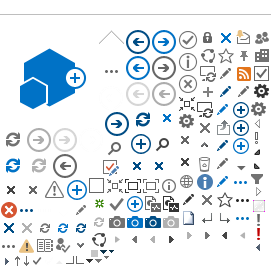for video tutorials, click here
Content
- Go to sac.tracdat.com
- Log in using your webadvisor/self-service credentials
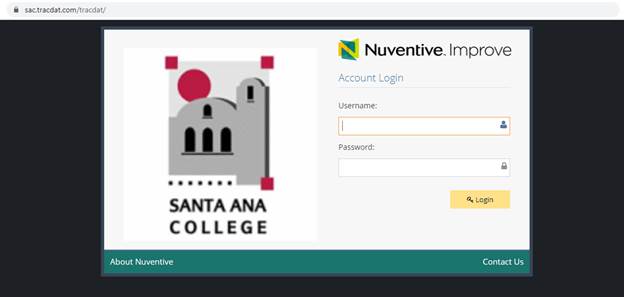
- To search for your area of responsibility, go to the Nuventive search bar (highlighted in picture below) and look for your area of responsibility
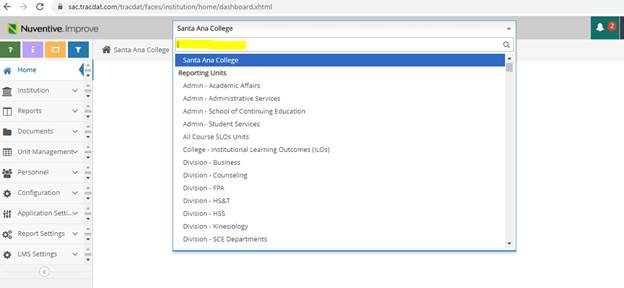
- On the sidebar, click Student Area Planning, then Student Area Plan
- Click on the "+" sign next to SSO Description
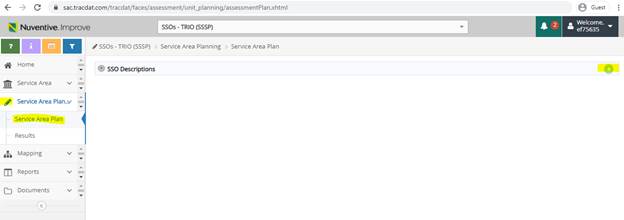
- Fill in the information requested:
-
Student Services Outcomes (SSOs) is the title of your outcome
-
SSO description asks you to describe, in detail, what outcome you expect by making this change to your service
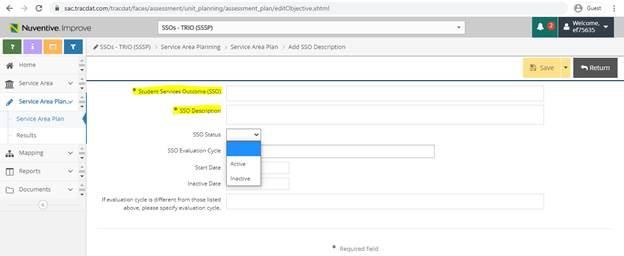
-
The evaluation cycle is split by semester; if your evaluation cycle differs from the semester cycle, you may clarify in the final text box
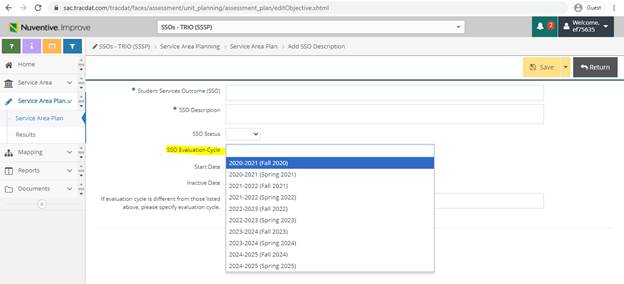
Note: in order to add evaluation methods you must have entered a student service outcome beforehand
- Click Service Area Planning, then Service Area Plan
- On this menu, click the drop down arrow for SSO descriptions to show previously entered SSOs
- Click on the drop down arrow on the SSO you would like to add an evaluation method to. Then click on the "+" sign next to evaluation method
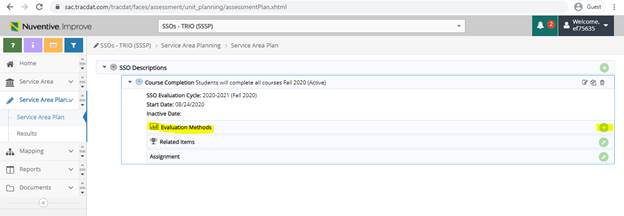
- Fill in the data requested:
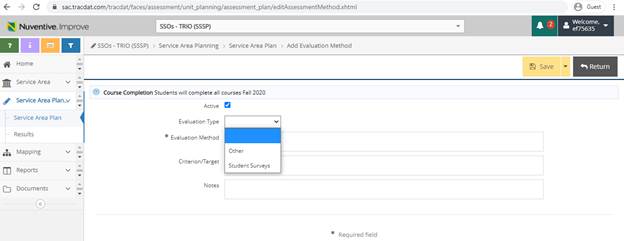
-
Evaluation type: the most common evaluation types are surveys; if there is another type of evaluation method you use, choose other or leave this section blank
-
Evaluation method: describe your evaluation type; if a survey, list your questions. If something other then a survey, describe what it is and how you gather data
-
Criterion/Target: what is your expected outcome for the evaluation. How will this effect your department? how will your target audience respond?
-
Notes: write notes for yourself in this section
5. When finished, click save then return
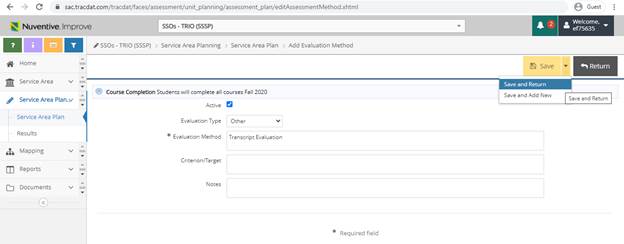
Note: in order to enter results, you must have entered an evaluation method beforehand.
- On the navigation bar, click Student Area Planning, then results
- Click the drop down arrow on the evaluation method you want to add results to, then click the "+" sign
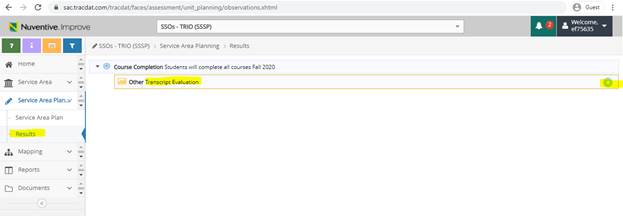
- Fill in the data:
-
Add your results into the Results and Analysis text box
-
Evaluation Cycle: if your cycle is not on a semester basis, choose the semester when your next evaluation takes place, then clarify the actual evaluation date on the bottom box
-
Criterion/Target Met: this section is optional. You can state whether you met your intended goal listed in the evaluation method
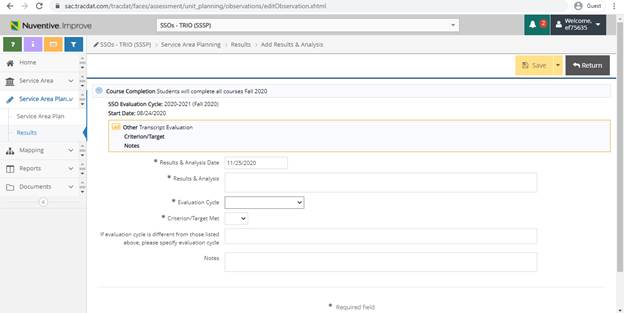
- once you are done, click save then return