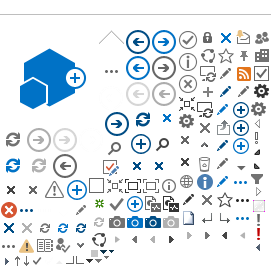Canvas Access
Canvas can be accessed by typing the following URL or address in a web browser:
https://rsccd.instructure.com
Canvas Log In
Use your Single Sign-On log in and Password to log into Canvas.
If you receive a log in error, log into Self-Service. If you are able to
log into Self-Service, try resetting your password. Wait 15 minutes then
try logging into Canvas again with the new password. If you are not
able to log into Self-Service, use the "Retrieve Username or Reset Password" self-help links to reset your password. If you are
still unable to reset your password contact the
Admissions & Records Office at (714) 564-6005.

Three (3) unsuccessful log in attempts will lock your
account for 15 minutes. Accounts will automatically unlock 15 minutes
after the last log in attempt. Do not attempt a log in on any College
application (e.g. Self-Service, Canvas, etc.) during the 15 minutes or
the account will not unlock.
Canvas User Agreement
First
time Canvas Users are required to agree to the Terms of Use. Click the
check box next to "I agree to the terms of use and privacy policy" to
select it, then click the "Submit" button.
OpenCCC: Create Account:
If you are redirected to the OpenCCC page:
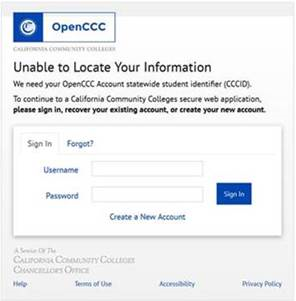
Enter your OpenCCC username and password.
If you do not remember it, then you will still need to complete the form.
-
Click to "Create a New Account".
-
When you click to "continue" you will be informed if you have an existing account.
-
Click to have your reset password sent to you.
-
Open your email and click on the reset password link.
-
Change your password.
-
Login to Canvas with your Single Sign-On log in. Upon redirection to OpenCCC, enter your CCC Username and new password.
-
You should now be logged into your Canvas Account.
-
This is the only time you will need to synchronize your CCC Apply account with Canvas at SAC.
Note:
If you're receiving an "Error" message when trying to complete the
process for creating an account with OpenCCC at the bottom of the first
page, follow the following step:
- Instead of entering your Social Security Number, check the box that states
"Check this box if you do not have a Social Security
Number or Taxpayer Identification Number, or decline to provide one at
this time". and click "Continue".
If you still have problems with OpenCCC apply account, please call OpenCCC directly at 877-247-4836.
Detailed Instructions on
 Open CCC Account Creation.pdf
Open CCC Account Creation.pdf
Canvas Mobile App
Canvas provides users with
a Mobile App for both iOS and Android systems. Users can access and
participate in their Canvas courses on mobile devices using the App. For
more information on downloading and using the Canvas Mobile Apps, read
the following "How To" document
Mobile Guides - Canvas by Instructure

It is not recommended for students to complete
assignments or quizzes using the Canvas Mobile App. Mobile devices can
have unstable internet connectivity which can result in errors,
timeouts, and other problems when completing an assignment or quiz.
Assignments and quizzes should be completed using a desk top or laptop
computer with a stable, consistent internet connection.