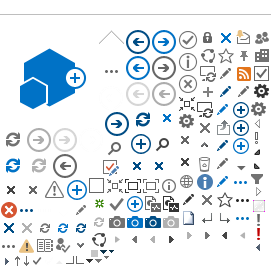Canva is a graphic design site that can be used for flyers, social medias and your Canvas course. Faculty can select graphic templates for their Canvas banner and course card.
Canva.com is a free app to use. In order to access additional images, a Canva Pro account may be needed, please contact Distance Education to request a Canva Pro account. Canva Pro is only for Online Faculty.
Instructions on how to create Canva account
Step 1
Once Distance Education invited you to join Canva Pro, you will received an email. Please check your email for an invite to join on Canva. Click "Accept Invitation" to join.
Step 2
Click on "Sign up with email". Use your SAC email to sign up.
Step 3
Once you've clicked on "Sign up with email", next screen will ask for your full name, email and password. Please complete all the required fields and Click "Get Started, it's free!".
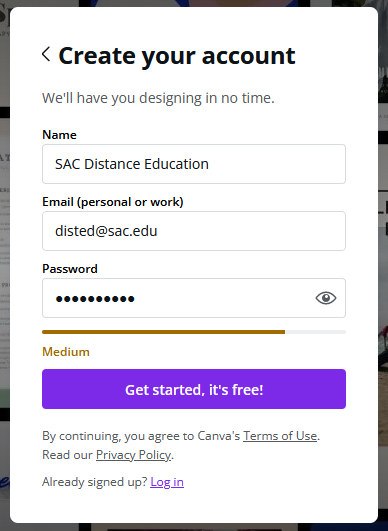
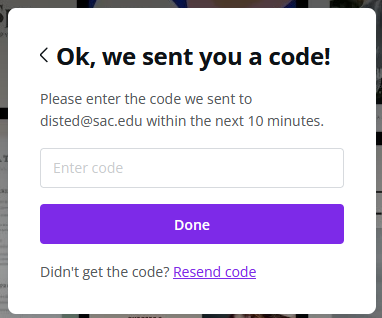
How to find and design Canvas Banner and Course Card
Canvas Banner
- Use the search bar from the Home Page or the Home Tab, type in "Canvas banner".
- Search for "Canvas banner", you'll then find templates for Canvas banners in the results.
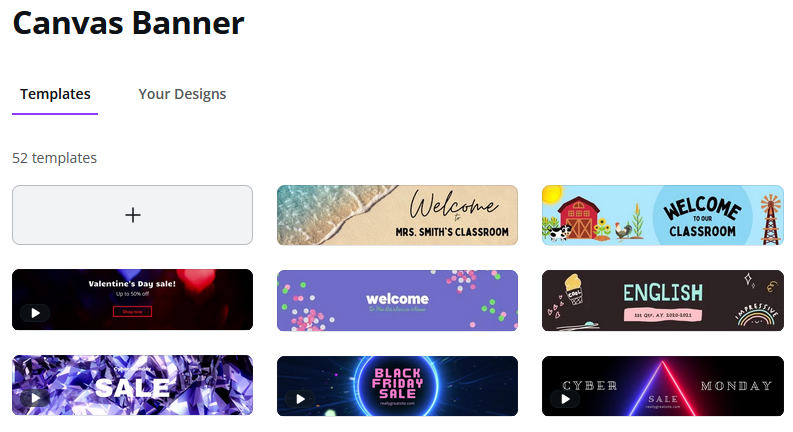
- Look through all the templates and pick the one you would like to use. After you've clicked on the template you selected, you will be able to customize it on the next screen.
- Once you are done with your customization, click on "download" to download your image. For high quality image, select "PNG" as file type. Click "download" once you've selected the file type.
Canvas Course Card
- Use the search bar from the Home Page or the Home Tab, type in "Canvas course card".
- Search for "Canvas course card", you'll then find templates for Canvas course card in the results.
- Look through all the templates and pick the one you would like to use. After you've clicked on the template you selected, you will be able to customize it on the next screen.
Note: Make sure you click on "Resize" from the toolbar above the editor, type in "YouTube Thumbnail" in the search bar. Select YouTube Thumbnail and click on "Copy & Resize". YouTube Thumbnail is the recommended size to use for Canvas course card.
- Once you are done with your customization, click on "download" to download your image. For high quality image, select "PNG" as file type. Click "download" once you've selected the file type.
Resources: