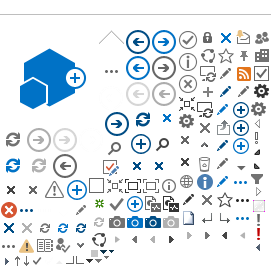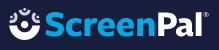
ScreenPal is an easy-to-use video creation program that allows users to record video from a webcam, capture their computer screen, and record their voice. ScreenPal recorded video can be uploaded directly to YouTube or saved as MP4 files.
Getting Started
- Go to the ScreenPal
- Click on "Record for free"
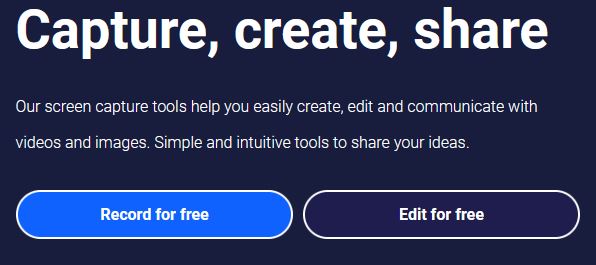
- Click "Launch free recorder".
A pop-up window will appear indicating that the recorder is being launched. If it does not appear, you will see an option to download the recorder.
Within seconds, you will see the recorder on your screen and you can start recording. There are several options to choose from when recording your video.
Using ScreenPal
- Record your screen and narrate using short, simple 15-minute videos.
- Effective practice for video creation is to keep videos short. Your course messages/instructions can be 3-5 minutes and "lectures" in short bites. Rather than recording a "chapter", think "sub-topics" in your chapter or lecture. These bite-sized videos are easier for the student to consume and make it easier for you to create!
- ScreenPal Pro is also available with an account available through an email request to the
DE Office. This tool allows the editing of videos and longer-length videos.
- ScreenPal Pro allows for longer-length videos, drawing tools, and editing within the video. It is not a tool for most faculty but can be useful especially if you require longer-length videos.
ScreenPal Support
If you are
in need of support or assistance in creating lecture videos using personal
devices (iPhone, Android, Tablet, Laptop), using ScreenPal, uploading
recorded videos to YouTube or require additional media assistance, contact Joe Pacino from the Educational Multimedia Services Department.