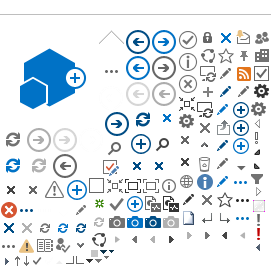How to Log in to Canvas
Log in to Canvas

To log in Canvas, you will need your school issued email address (jd12345@student.sac.edu, jd12345@student.sccollege.edu) and the password that is associated with your school account. (It's the same password you log into Canvas with). Note: If you attended Santiago Canyon College prior to SAC, you would have to use SCC email log in.
If you need to locate your student email, please login to your Self-Service User Profile page to retrieve your student email.
Additional Resources for Single Sign On
Most courses will not be visible in Canvas until the official start date.
If you don't see your course on the Canvas Dashboard, click "Courses" on the left Global Navigation Bar, then select "All Courses". Click on the Star icon to the left of the course you want to appear on the Canvas Dashboard. The red star will add course as "Favorite".
OpenCCC Redirect
If you are redirected to the OpenCCC page:
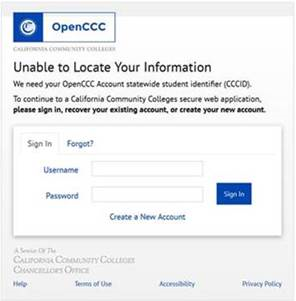
Enter your OpenCCC username and password.
If you do not remember it, then you will still need to complete the form.
- Click to "Create a New Account".
- When you click to "continue" you will be informed if you have an existing account.
- Click to have your reset password sent to you.
- Open your email and click on the reset password link.
- Change your password.
- Login to Canvas with your Self-Service ID. Upon redirection to OpenCCC, enter your CCC Username and new password.
- You should now be logged into your Canvas Account.
- This is the only time you will need to synchronize your CCC Apply account with Canvas at SAC.
Detailed Instructions on
 Open CCC Account Creation.pdf
Open CCC Account Creation.pdf
Follow these steps:
- Click on OpenCCC and create a new CCC account
- Use the same Self-Service user ID & Password for your Open CCC User ID & Password
- Once CCC account is created, close all browser windows
- Go to Canvas and log in again. It will redirect you to Open CCC again. Log in with your Single Sign-On & Password
- You should be redirected back to Canvas
- The next time you log into Canvas, use your Self-Service User ID & Password
Note: If you're receiving an "Error" message when trying to complete the process for creating an account with OpenCCC at the bottom of the first page, follow the following step:
- Instead of entering your Social Security Number, check the box that states
"Check this box if you do not have a Social Security Number or Taxpayer Identification Number, or decline to provide one at this time". and click "Continue".
If you still have problems with OpenCCC apply account, please call OpenCCC directly at 877-247-4836.
*Remember that traditional course instructors are not required to use a Learning Management System.
If you do not see any content on Canvas, your instructor may not be using the LMS.
Contact your instructor with any questions.
 For any questions about Canvas, please go to the SAC Canvas Student page at
www.sac.edu/CanvasStudent
For any questions about Canvas, please go to the SAC Canvas Student page at
www.sac.edu/CanvasStudent
Some quick facts about Canvas:
Canvas is
mobile! It can be used on a phone or tablet by downloading the app.
Canvas is
cloud-based which ensures the most up-to-date technology and better integration with tools such as Drop Box, MS365, Google Docs, Linked In, and Twitter.
Canvas is
easy to use and is intuitive, meaning that students will have a consistent navigational experience across all courses. It will take less time to find what you need in Canvas.
Canvas promotes easy communication! Students and instructors can easily communicate through the Inbox (messages), Discussions, and even Grading Feedback.
Please watch the following short video for an overview of Canvas from the student perspective: