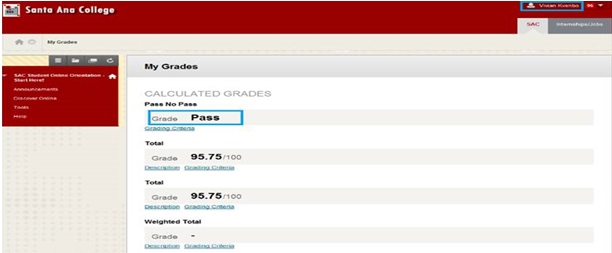1. About Distance Education
1. What is Distance Education?
The Distance Education program offers fully accredited college courses, allowing you a convenient and flexible way to take classes. The courses are taught by Santa Ana College faculty. Many of these courses fulfill general education, elective, and major requirements. Many can be transferred to four-year institutions. See the Santa Ana College Catalog for information regarding specific courses.
2. How do I take an online course?
At Santa Ana College we use Blackboard as our course management system. Your instructor will post their course materials, assignments, interactive discussions, grades, and perhaps their tests on their Blackboard course site. The Blackboard site for Santa Ana College can be accessed at: http://rsccd.blackboard.com
3. Are Distance Education Courses semester based? When do they start/stop?
Distance Education courses follow the same Academic Calendar as on-campus courses. Most courses are full-semester and 8-week courses. However, some courses follow their department’s course schedule and needs of a shorter course schedule.
4. How do I practice in Blackboard or prepare for my online class?
You can practice learn about what it takes to be a smart online learner! You can take the orientation and quizzes in the orientation as many times as needed. Have fun learning about you!
- Logon to Blackboard
If you are a SAC student, you will see on your Blackboard homepage - Scroll up and down your screen. If you do not see "My Organizations" and you see a "blue" Santiago Canyon College banner, please contact the Distance Education office, and we will make the SAC Organizations available for you to view.
- Begin at "Start Here!" and take the Prepare, Progress, Practice, and Prove modules where you will:
- Learn about your learning style and how to apply it to online learning
- Take an online readiness quiz as a self-assessment on necessary technology skills
- Learn about netiquette and time management skills
- Determine if you have unrealistically high expectations
- Practice in a Bb course, create a discussion board post, submit an assignment
- After passing quizzes along the way, you will take a screenshot of your grade, "Pass". Save this file. Your instructor may request it in your online course.
5. If I am an out-of-state student, may I take an online course from SAC?
This will depend on your state of residence. Please contact the Distance Education Office prior to enrollment.
6. What are the advantages and disadvantages of Distance Education courses?
The advantages of distance learning are that it is location convenient, somewhat time-flexible and depends on you!
The disadvantages of distance learning are that it requires more self-discipline, time-management skills, a good understanding of your learning style and depends on you!
7. What are some characteristics of a successful online student?
- Begins course activities on the first day of classes or earlier if the course is available
- Works ahead of the course schedule
- Sets aside a specific time and place on a routine basis for study
- Contacts the instructor immediately with any questions regarding the course or course material
- Participates in course discussions
- Goal-oriented
- Comfortable navigating on the Internet using a browser such as Internet Explorer or Firefox
- Familiar with Word Processing
- Has basic computer skills – See “Preparation for Online Learning”
8. Are there any required on-campus meetings?
Some online classes require a face-to-face orientation and/or require an on-campus or testing center exam(s).
Hybrid courses have some instructional meetings on-campus.
Dates are posted under the course information on WebAdvisor and are visible at the time of registration.
9. If I complete a degree with online classes, am I able to transfer?
Yes! Online and hybrid courses are the same as our face-to-face classes with the same breadth, depth, rigor of learning. Contact the Transfer Center with your transfer questions.
2. Enrollment, Registration, Waitlist and Login
1. How to search for an Online or Hybrid course?
Just like any other course at Santa Ana College! Use WebAdvisor to search for your courses and enroll online via WebAdvisor. You can even search using the Section Type of Online (DINT) or Hybrid (DINT2) courses using the dropdown arrow:

2. How do I register for an Online or Hybrid course?
Registration for an online course or Hybrid course is handled the same as traditional class enrollment:
- Continuing students who actively attended the previous semester may complete registration by computer.
- Students enrolling for the first time or who are returning after not attending the previous semester must complete an Admission Application by applying online at www.sac.edu.
- Registration appointments for new students are processed on a first-come, first-serve basis at the time of application.
If you need further explanation of the application or registration procedures, contact the Admissions Office at (714) 564-6000.
3. What do I do if I am waitlisted?
- Once a class reaches its limit, the section becomes CLOSED. If the online class allows for wait-listing, add yourself to the wait list. Although you may see a seat available, you can only add yourself to the wait list (you are not able to wait list more than one section per course).
- Periodically, a process is run to move students from the waitlist into open seats. When you are rolled from the wait list into an open seat, an email will be sent to notify you of this enrollment (it is your responsibility to make sure that your e-mail is up-to-date).
- Check your email every day if you are on a wait list.
- Once you are enrolled in the section, you will have three (3) calendar days to pay for the course, OR BE DROPPED FOR NONPAYMENT.
- You will NEVER move from the waitlist into an open seat if:
- You have not completed the course prerequisites at SCC or SAC
- You are repeating the class for the third time.
- You need an overload petition.
- Wait list rollovers STOP for full semester classes once the semester begins.
4. What is an Add Code?
- If you are unable to enroll in a class, you may want to try emailing the instructor of the course to request an add code for his or her class.
- If you are sent an email from the instructor containing an "Add Code":
- Log into WebAdvisor, click on "Student", under Registration, click on "Add Code Registration", you will need to know the Section number and Add Code number to add the course.
- Add Codes can only be used on the first day of classes, or when the class begins.
5. What happens after I register for an online class?
- Online students should complete or review the Student Online Orientation located on Blackboard under “My Organizations”. Taking an online class required much more student knowledge of their own learning style, time management skills and self-motivation!
- Your course will be available to you on Blackboard by the first day of classes. Some faculty make their courses available earlier and notify students via email. Make sure your email on both Blackboard and WebAdvisor are correct and up-to-date!
6. How much do Online / Hybrid courses cost?
Online and Hybrid courses cost exactly the same as traditional classes:
$46 per unit for California resident and non-resident tuition is $220.00 per unit in addition to the per enrollment fee for out of state residents and a foreign country residents.
This fee is subject to change. Refer to the Santa Ana College Class Schedule or contact the Admissions Office at (714) 564-6005 if you need further information or an explanation of fees and tuition.
7. Can I receive financial aid for a Distance Education course?
Online and hybrid courses are just like any other courses offered at Santa Ana College. Students follow the same eligibility as determined by the Financial Aid Office. Students must also abide by the regular attendance and participation guidelines of the college and course instructor in their online/hybrid courses.
8. If I am an out-of-state student, may I take an online course from SAC?
This will depend on your state of residence. Please contact the Distance Education Office prior to enrollment.
3. About Your Online Classroom
1. How do I take an online course?
At Santa Ana College we use Blackboard as our course management system. Your instructor will post their course materials, assignments, interactive discussions, grades, and perhaps their tests on their Blackboard course site. The Blackboard site for Santa Ana College can be accessed at: http://rsccd.blackboard.com. See “Preparation for Online Learning” for more Blackboard information.
2. How can I find out about specific course requirements and books?
Course requirements are listed in WebAdvisor as a link from the course name. Click on the course name to display the course description, directions from your instructor and textbook information.
3. Where can I get my book(s)?
All required textbooks and most other course material are available through the Santa Ana College Bookstore.
4. Who is my instructor and how can I contact him/her?
Each course has a faculty member at Santa Ana College, listed as the instructor of record on WebAdvisor.
Prior to the class start your instructor may be available to answer questions you may have through email.
After the start of classes, your instructor may use Blackboard for Question/Answer forums, email, office hours, or for Hybrid course, on-campus meetings for questions.
Their preferred mode of communication will be on the course syllabus.
5. How is attendance and participation conducted in an online or hybrid course?
Our college catalog Absence/Drop policy states:
It is the student’s responsibility to withdraw officially from a course.
A student may be dropped for excessive absences when the total hours of absences exceed 10% of the total, scheduled hours of the class.
Under extenuating circumstances, a student may be reinstated by the instructor.
Online course “attendance” is explicitly stated in the instructor’s course syllabus. Most courses require certain student participation activities (online quizzes, email, discussion board participation, assignment submittals, etc.) on a regular basis, as determined by the course instructor based on the course content and schedule.
6. What is the process for using a DLA that was assigned by my instructor?
Directed Learning Activity (DLA)
If your instructor assigns a DLA(s) in your course the procedures with the Learning Center are as follows:
- Email the Learning Center (LearningCenter@sac.edu) with the DLA number.
- You will receive an email from the Learning Center with your DLA attached.
- After completing your DLA, email it back to the Learning Center.
- A Learning Center instructor will review your submitted work and will send you back an email with feedback on your DLA.
- Your instructor will have your DLA work kept in their file at the Learning Center
7. How do students receive tutoring?
Tutoring is available for the same subjects for both classroom and online/hybrid students.
Tutoring is available at the Learning Center for the following subjects on a drop-in basis:
- All Communications Studies courses
- All Foreign Languages courses
- All English, Reading and EMLS courses
- Writing for any topic/class
Tutoring is available at the Learning Center for the following subjects by appointment:
- Human Development: 107, 205,220
- Math (all, except for MATH219)
- Physics: 109, 117, 210, 211, 217, 227, 237, 279, 289
- Engineering: 235, 250
- Physical Science: 117
- Sociology: 100
- Anthropology: 100
- Political Science: 100
- Biology: 109, 139, 149, 217, 229, 239, 249
- Medical Assisting: 051A, 052B
For Online students:
- Tutoring Requests: Call or email the Learning Center (LearningCenter@sac.edu) with your tutoring subject/course request. You will need to arrange for a call back tutoring time.
- Writing Tutoring: Complete this form: Learning Center Conferencing Intake and Evaluation Form. Then, attach it in an email to the Learning Center (LearningCenter@sac.edu)
For information regarding the Learning Center location, hours and phone number, please visit their website: http://sac.edu/AcademicProgs/HSS/LearningCenter/Pages/default.aspx
8. Embedded media content does not display in Blackboard
Depending on your browser and browser version, you may find that you are not able to display embedded media.
Your browser may be preventing the display of this “insecure” content from displaying within the secure Blackboard page. It is not always obvious that part of your content is blocked – there may be a blank area without a message that the media was blocked.
Internet Explorer (IE) will generally display a pop-up message at the bottom of the page. You should click to “Show all content”
![]()
Firefox (v36) will not display a message, but in the upper right, to the left of the address bar you will see the shield icon, click it. Select the dropdown arrow and select “Disable Protection on This Page”. You will be taken back to the course home page. Navigate back to the same page and you should now be able to see the embedded media.

4. Preparation for Online Learning / Updating Profile / Email
1. What do I need to have to take an online course?
Online students must have:
- Access to a computer with an Internet connection
- Computers with internet access is also available to students in the Academic Computing Center, located in the Cesar Chavez Building (A-106) and the SAC Nealley Library.
- An Email Account
- Email accounts are not provided. Students must have an email and know how to use their email accounts.
- Basic computer and Internet skills
- Students should know how to use a browser, open and close applications, cut and paste, save a file and retrieve it.
- Basic Blackboard skills
- Student should know how to open, enter and post to the discussion board
- Student should know how to submit and assignment via Blackboard (find their document and upload it within Blackboard)
- Both of the above skills can be practices in the Online Orientation discussed below
- Online Orientation Completion
- Logon to our college Blackboard site (http://rsccd.blackboard.com) and follow the directions to self-enroll in the Student Online Orientation
2. What are some characteristics of a successful online student?
- Begins course activities on the first day of classes or earlier if the course is available
- Works ahead of the course schedule
- Sets aside a specific time and place on a routine basis for study
- Contacts the instructor immediately with any questions regarding the course or course material
- Participates in course discussions
- Goal-oriented
- Comfortable navigating on the Internet using a browser such as Internet Explorer or Firefox
- Familiar with Word Processing
- Has basic computer skills – See “Preparation for Online Learning”
3. Is there any online information on Blackboard?
Yes! In addition to the Online Orientation here is a link to our site that lists some information and videos for Blackboard learning!
4. How do I practice in Blackboard, or prepare for my online class?
You can practice learn about what it takes to be a smart online learner! You can take the orientation and quizzes in the orientation as many times as needed. Have fun learning about you!
- Logon to Blackboard
If you are a SAC student, you will see on your Blackboard homepage
- Scroll up and down your screen. If you do not see "My Organizations" and you see a "blue" Santiago Canyon College banner, please contact the Distance Education office, and we will make the SAC Organizations available for you to view.
- Begin at "Start Here!" and take the Prepare, Progress, Practice, and Prove modules where you will:
- Learn about your learning style and how to apply it to online learning
- Take an online readiness quiz as a self-assessment on necessary technology skills
- Learn about netiquette and time management skills
- Determine if you have unrealistically high expectations
- Practice in a Bb course, create a discussion board post, submit an assignment
- After passing quizzes along the way, you will take a screenshot of your grade, "Pass". Save this file. Your instructor may request it in your online course.
5. How do I update my email on Blackboard?
Log into Blackboard, Click on your name in the upper right hand corner, click on “settings,” select “Personal Information,” select “Edit Personal Information,” update your email and select “submit.”

6. How do I update my picture in Blackboard?
After logging in to Blackboard:
- Click on your name
- Click on “Settings”
- Click on “Personal Information”
- Select “Personalize My Settings”
- Under #1, Avatar Image, select “Use Custom Avatar Image” and “Browse My Computer” and find and attach your image.
- Click “Submit”
7. How do I update my email on WebAdvisor?
Log into WebAdvisor with your username and password, select “Students,” under “User Account” select “Address Change,” Now you can update your email address, phone number, or home address, then click "submit".
8. Is academic advisement available from counseling online?
Students can contact an online counselor at the Online Counseling site and schedule appointments:.
9. Are there any campus computers that I can use?
Computers with internet access is available to students in the Academic Computing Center, located in the Cesar Chavez Building (A-106) and the SAC Nealley Library (L-103)
10. Is there a wireless network at Santa Ana College?
Yes! We have a free wireless network for students.
11. Where can I get Microsoft Office at a student rate?
As a California Community College, Santa Ana College can offer you access as a registered student to a discounted student version. You must verify enrollment at Collegebuys.org
12. Why can’t I plan to use an iPad or my phone for my online course?
Not all features of Blackboard will work properly on the iPad device. Some important videos may also not be visible if they are flash videos. You will be able to do some simple discussion board work in addition to viewing announcements and some other course content, but do not plan to use your iPad or phone for online quizzes/tests and assignment submittals.
5. Contacts
1. Who do I contact if I cannot see my course on Blackboard?
Before classes begin:
- Classes are made available on the first day of classes. Check Bb again on the first day of classes!
After classes begin:
- Check WebAdvisor first! WebAdvisor is your registration system. Blackboard simply allows course access. (It is not your registration.) It is possible that you have been dropped from the course. Contact your instructor if you feel this is incorrect.
- If you were added into the course, check Blackboard after waiting for 24-hours, as the system will automatically take your enrollment and add you into Blackboard. If after 24-hours you are not added, contact your instructor or the Distance Education Office.
2. Who do I contact if I cannot see my grades?
First check your course discussion board for any posts regarding your course. If there is nothing posted regarding your question, contact your instructor.
3. Who do I contact if I cannot access my test or assignment?
Double-check that you are attempting to access your test or assignment within the designated dates/times as defined by your instructor. After verifying, contact your instructor.
4. Who do I contact if I have been unsuccessful in contacting my instructor?
Many instructors have their availability and response times listed on their course syllabus. In today’s immediate texting mentality, know that your instructor is not available to respond to you in this manner.
If you have not heard back from your instructor and it is past the stated response time on their syllabus, please do not hesitate to contact the Distance Education Office or your course’s division office.
5. Who do I contact if I cannot login to Blackboard?
Only enrolled SAC students can login to Blackboard.
Contact the Distance Education Office, 714-564-6725 if you cannot login.
6. What do I do if I forgot my WebAdvisor ID or Password?
The WebAdvisory login screen has links to select to find out your WebAdvisory ID and password.