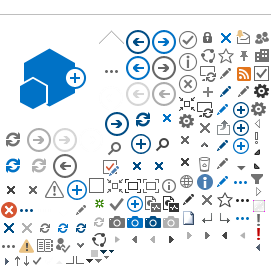Introduction
Disabled Students Program and Services (DSPS) recognizes that the transition to Temporary Remote Instruction (TRI) has created both opportunities and challenges for persons with disabilities as well as course instructors. DSPS is committed to supporting instructors during TRI by providing consultation on accessibility and universal design, coordinating logistics for student accommodations, and disseminating guidance on vetted practices and tools.
Why is Online Accessibility Important?
Pursuant to Federal and State civil rights laws, Santa Ana College is required to ensure that all of its programs and services are accessible to all students, staff, and faculty. This requirement applies to all instructional content and activities regardless of delivery modality (online, hybrid, face-to-face).
Accessibility, in the context of a college course, means that students with disabilities have the same opportunity to participate in instructional activities and benefit from instructional content as students without disabilities. These activities and content must be provided with comparable functionality, timeliness, and cost to all students regardless of disability status.
In April 2020, the Chancellor's Office of the CA Community Colleges issued systemwide guidance entitled Resources and Responsibilities for Supporting Students with Disabilities during COVID-19. This guidance affirms that CA Community Colleges must meet their obligations to accommodate students with disabilities during the COVID-19 emergency. This includes, but is not limited to the following:
- Ensuring that Distance Education Addenda specifically address how distance education content and activities comply with accessibility-related legal and regulatory requirements.
- Re-assessing and, when appropriate, revising DSPS students' Academic Accommodation Plans to reflect the specific challenges associated with the shift to TRI.
- Reviewing and, when appropriate, updating procedures for delivering accommodations procedures to reflect the specific challenges associated with the shift to TRI.
- Ensuring that any use of multimedia content and activities is supported by appropriate accommodations and technology resources. This includes both live or pre-recorded content whether it is presented synchronously or asynchronously.
In March 2020, the Federal Department of Education's Office for Civil Rights released a brief video entitled Short Webinar on Online Education and Website Accessibility that reminds all educational institutions that online education must be accessible to everyone.
Who is Responsible for Providing Accessible Online Courses?
Accessibility
is a shared responsibility. No single campus department or individual has all of the resources, expertise, or authority to fully address every type of accessibility issue that may arise. Thus, collaboration and communication between all key
stakeholders are both essential. At a minimum, this means the following:
- Instructors should author (or adopt) and deliver instructional materials/activities that meet basic accessibility standards and ideally were designed with accessibility in mind.
- Campus (ITS, Distance Education) should provide instructors with tools, training, and support that enable the delivery of accessible instructional materials/activities.
- DSPS should provide accommodations and alternate formats of instructional materials for students who cannot use standard format materials or tools used for instruction.
- Students with disabilities
should notify their instructors in a timely manner that they are eligible for
accommodations and discuss their specific accommodation needs.
Can Online Courses Be Fully Accessible?
Both online instruction and face-to-face instruction are inherently neither accessible nor inaccessible. Online content and activities have the potential to (1) reduce or eliminate accessibility issues, (2) introduce new accessibility issues, or (3) simply change the types of accessibility issues that arise.
Here are a few brief examples that illustrate this point:
- Improved accessibility: Students with learning disabilities often discover that certain features of online courses (e.g. the ability to pause, slow down, or replay lecture videos, the option to download PowerPoint slides to use as an outline for lecture notes) eliminate the need for certain classroom accommodations such as audio recording or notetaking.
- Weaker accessibility: If face-to-face instruction is replaced with live or pre-recorded video and there was inadequate coordination between the instructor and DSPS, students who are deaf will be unable to participate in class meetings or acquire course content.
- Changing accessibility: If instructors upload high-quality images of visual lecture materials, students with visual impairments who otherwise would have sat in the front of the classroom and used magnification devices may instead enlarge the uploaded images or use magnification software on their computer to access the course content.
What Are the Key Components of Accessible Online Classes?
The specific components of accessible classes vary based on the types of materials that are used, how the materials are delivered, and the types of activities used in the class. The most common components of accessible online courses are as follows:
- Authoring accessible documents (e.g. syllabi, handouts) in widely-used formats such as Microsoft Word, PowerPoint, and PDFs
- Authoring accessible multimedia (e.g. including captions for videos, transcripts for audio)
- Choosing third-party learning objects that meet established accessibility standards
- Leveraging accessibility features in the Learning Management System and courseware
- Being responsive to accessibility-related requests for consultation from students with disabilities or the DSPS office
DSPS recognizes that there may be rare situations in which certain instructional content or activities are inherently inaccessible to students with specific disabilities. If this occurs, DSPS and the instructor will collaborate to identify the most appropriate response that maximizes the student's opportunity to (a) learn the course material, (b) demonstrate their mastery of that material, and (c) remain integrated with their peers during class activities.
How is Accessibility Addressed for Students who are Deaf?
Ensuring that an online course is accessible to a student who is Deaf can be a complex undertaking and requires careful planning and coordination between instructors and DSPS. The guidance offered below is intended to provide instructors with a basic understanding of the most common types of accessibility needs that arise in online classes and offer specific strategies for addressing these needs.
Live Video/Audio Events
In response to SAC's transition to Temporary Remote Instruction (TRI) during Spring, 2020, DSPS rapidly deployed 2 new accommodation services to support the needs of students who are deaf: Remote ASL Interpreting and Remote Real-time Captioning. Both types of services are available for course lectures/labs as well as for office hours and ad hoc meetings between instructors and students.
Remote ASL Interpreting is utilized if the student's primary language is American Sign Language (ASL). When this service is utilized, 1 or more professional ASL interpreters join the live video/audio event and provide video-based ASL translation of all spoken content (instructor, the student who is deaf, and other participants). While this service is currently only available for use with Zoom meetings, this service may be expanded to support other platforms in the future. Here is a quick overview of the process for implementing remote ASL interpreting for a course:
- Prior to the term
- DSPS runs an enrollment report to identify students who are deaf that have enrolled in online courses for the upcoming term.
- DSPS contacts each instructor to request a brief consultation to (a) determine how course content/activities will be delivered, (b) establish the specific schedule for those activities; and (c) address any remaining questions or logistical details.
- DSPS schedules 1 or more interpreters to attend each live audio/video event.
- DSPS coordinates with Distance Education to add the interpreters to the Canvas course so that they can access links to the Zoom events.
- During each live Zoom audio/video event
- The interpreters generally join the event 5 minutes before the scheduled start time. Their username in ConferZoom includes the word 'Interpreter' so the instructor is aware of their role.
- The instructor promotes the Interpreters to co-hosts for the event to ensure that:
- The interpreter's video frame is visible throughout the event regardless of who is speaking at any specific moment in time.
- The interpreter's video frame will be visible in the event recording (if enabled).
- The interpreter's video frame will be visible even if the instructor disables attendee cameras.
- The interpreters are able to notify the instructor of issues during the interpreting process (e.g. video stuttering or freezing that requires material to be repeated).
- The instructor monitors the Chat function during discussions since some students who are deaf use the Chat function to post questions/comments instead of submitting them through the interpreter.
Remote Real-Time Captioning is utilized if the student's primary language is English. When this service is used, a professional captioner joins the live event and provides real-time text translation of all spoken content. The student who is deaf accesses this text translation by enabling the Closed Captions feature built into Zoom. If real-time captioning is needed for your class, contact Ruth Rodriguez (714-564-6283, Rodriguez_Ruth@sac.edu) for assistance with arranging real-time captioning services.
- Please note the following logistical details regarding real-time captioning:
- Real-time captioners are provided through an outside agency. Contracting with an outside agency requires advanced approval from campus administrators. Thus, at least 2 weeks of advanced notice is required to arrange for real-time captioning.
- Once the event begins, the meeting host may need to grant the captioner privileges to begin captioning. Please see the Zoom support article entitled Managing Manual Captions for more details.
In exceptional circumstances, DSPS may be able to arrange for remote real-time captioning for live events. Please contact Ruth Rodriguez
(714-564-6283, Rodriguez_Ruth@sac.edu), the Senior Interpreter, for more information regarding this option.
Self-Authored Videos
Closed captioning is the primary method used to ensure that videos are accessible to students who are deaf. Thus, it's critical that all videos that are used in online courses include closed captions. Instructors have a variety of free and low-cost options available to caption videos they create for their courses. Please note that regardless of which option you choose, closed captions must be proofread/edited before the video is published. Computer-generated captions are not sufficiently accurate to meet accessibility requirements in a postsecondary setting.
Self-Caption Options
- Screencast-O-Matic Pro
- Overview: SAC instructors may request a license of Screencast-o-Matic Pro from the Distance Education department.
- Benefits: This software is easy to use and provides basic video capture and editing functions.
- Limitations: While the Pro edition supports the automatic generation of captions, the accuracy is fairly poor so the process of manually editing the captions may be time-consuming.
- Implementation Recommendations: If instructors plan to upload the video to YouTube, DSPS recommends leveraging YouTube's caption-generation feature, and then manually edit the results (see links in the YouTube section below).
- YouTube
- Overview: YouTube provides strong, no-cost support for captioning videos.
- Benefits: YouTube offers both auto-generation of draft captions as well as automatic synchronization of the captions to spoken audio.
- Limitations: While the automatic synchronization feature is usually quite accurate, the auto-generated captions must be manually edited for accuracy. Not all instructors are comfortable with publicly posting course videos.
- Implementation Recommendations: DSPS recommends that instructors create a transcript before recording their video and then upload both the video and transcript to YouTube so YouTube doesn't need to auto-generate captions that require editing) See the 'Upload a File' section of the Add your own subtitles and closed captions article for details on this approach. Instructors who don't create transcripts should (1) upload the video, (2) wait for the site to auto-generate captions, and (3) review/edit the captions for accuracy. See the 'automatic captions for videos-on-demand' section of the Use automatic captioning article for details.
- ConferZoom/Zoom
- Overview: While Zoom is primarily intended to deliver live video/audio events, instructors may also use it to create and deploy pre-recorded videos.
- Benefits: Videos recorded in ConferZoom can be published directly to the Canvas course website. The automatically-generated captions are generally quite accurate. The process of manually editing the captions (still needed) is fast and intuitive.
- Limitations: Currently, there are few options to edit the video. Zoom does not allow instructors who create transcripts to upload them.
- Implementation Recommendations: See the 'Viewing and Editing the Transcript' section of the Using audio transcription for cloud recordings article for details.
Professional Captioning Options
The Chancellor's Office of the CA Community Colleges funds a systemwide grant to
cover the cost and labor associated with captioning videos that will be used in online courses. The grant requires some advanced planning to ensure that there is sufficient time to complete the job before the videos will be deployed. Thus, instructors primarily use this grant to caption videos that are created well in advance of their intended usage and/or longer videos that would be time-consuming to self-caption.
The Distance Education Captioning and Transcription (DECT),
which is hosted by College of the Canyons, connects colleges with
approved third-party captioning vendors that produce professional-grade
closed captions. Instructors who would like to leverage this grant
should contact Angela Tran (714-564-6819, Tran_Nguyen_Angela@sac.edu), the Alternate Media Specialist, for details on submitting requests for captioning.
Third-Party Video/Audio Content
All third-party multimedia used in SAC courses must be accessible to students who are deaf. This means ensuring that videos include closed captions and that audio files include transcripts. Once instructors adopt multimedia for use in a SAC course, the campus is legally obligated to ensure that the information provided in that multimedia is accessible even though we did not originally produce the material. Here are a few key details to remember when selecting this content:
- Automatically-generated captions are not sufficiently accurate to meet accessibility requirements for a postsecondary setting. While the accuracy of auto-captions is improving over time, human editing is still required.
- Very few video repositories provide an option to filter search results to show only videos that contain closed captions. Thus, instructors may need to manually sample videos to determine whether closed captions are provided.
- YouTube does offer the option to restrict search results to only those with closed captions. See Search for videos with captions for details.
IT Products/Services with Video/Audio features
Instructors commonly supplement the use of Canvas with a variety of other applications and web services. While many of these products provide features that enhance teaching and learning, not all of the features offered by these products are accessible to users who are deaf. Please consider the following guidance before adopting a specific product in your courses:
- Remind
- Instructors primarily use this messaging tool to support communication and engagement through the use of text and graphics-based announcements, reminders, and discussions.
- Remind also allows users to post audio files. However, it doesn't currently provide support for creating text versions of audio content which prevents those who are deaf from accessing this content.
- If you have a student who is deaf in your class and plan to send audio content with Remind, make sure to also post text-equivalents of that information such as transcripts at the same time.
- Pronto
- This messaging tool similarly allows users to post audio content as well as videos in addition to the more common text and graphics messaging features.
- Pronto also doesn't provide support for creating text versions of audio content. It also doesn't allow users to attach closed captions to video content either before or after posting. Both of these issues prevent those who are deaf from accessing this content.
- If you have a student who is deaf in your class, make sure to also post text-equivalents of that information such as transcripts for audio and post links to captioned versions of videos on the web rather than sending uncaptioned versions.