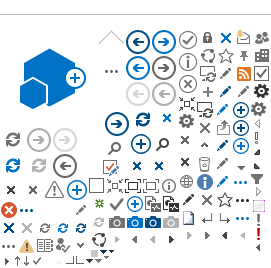Self-Service is the web interface for the district's primary student information system. It offers convenient self-service capabilities for both faculty and students, enabling them to perform a variety of tasks. Faculty can review class rosters, manage waitlists, assign add authorizations, enter grades, print or export class rosters, and email students. Students can access features like financial aid information, registration, add or drop classes, course planning, course catalog, graduation overview, unofficial transcripts, upload documents, online payments, and more.
Faculty Add Authorizations
Fraud Roster
Faculty Drops